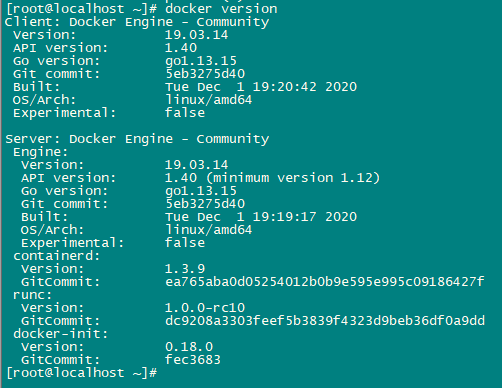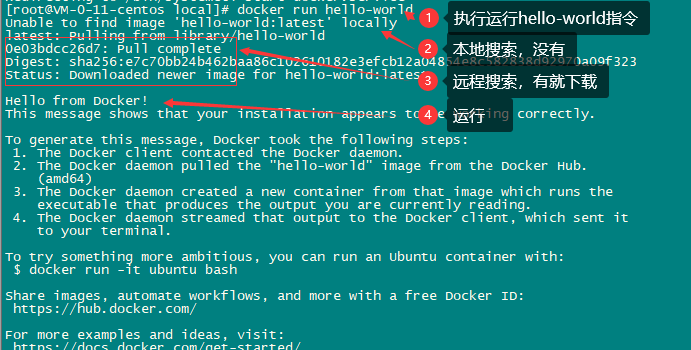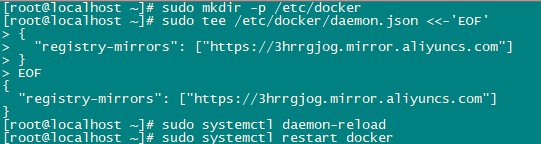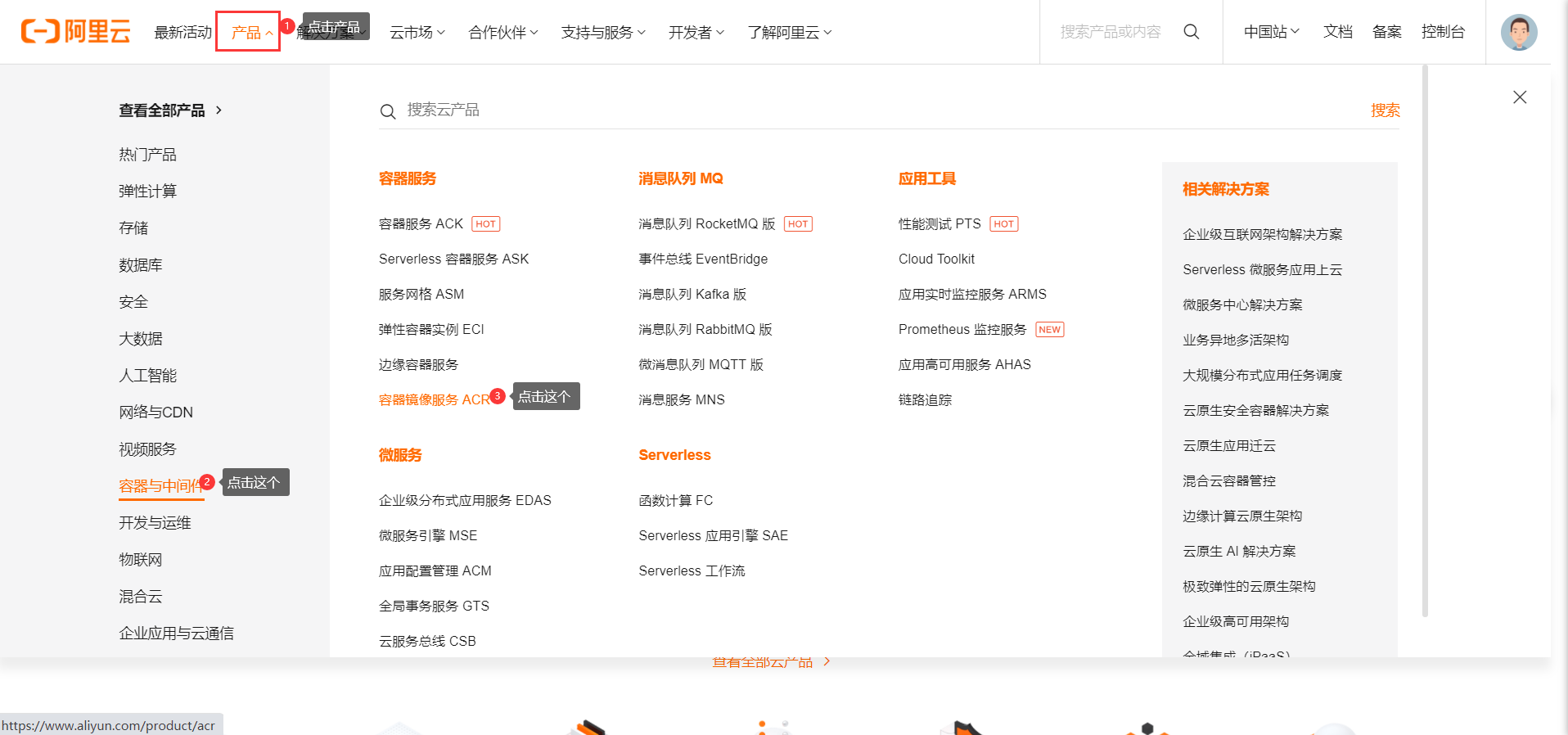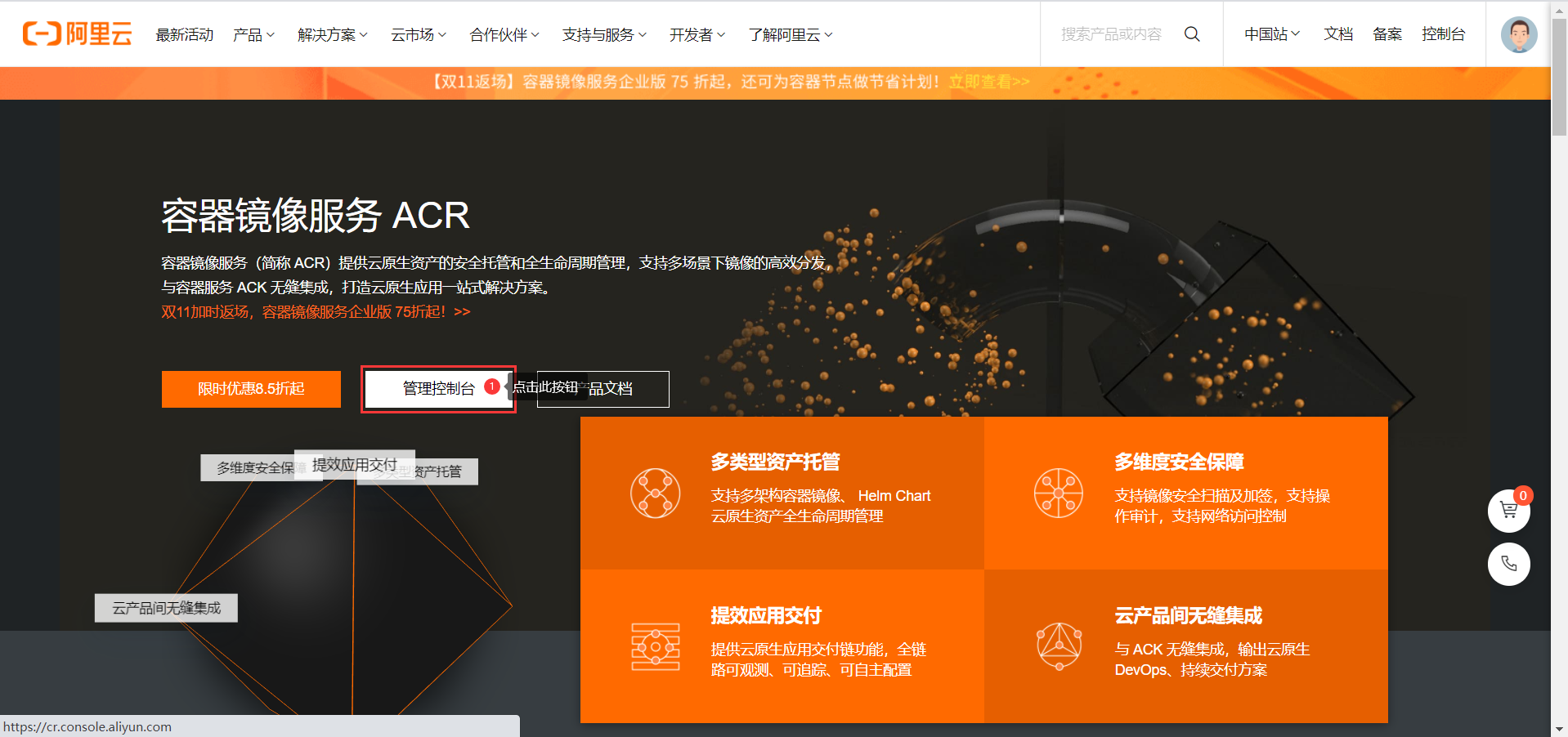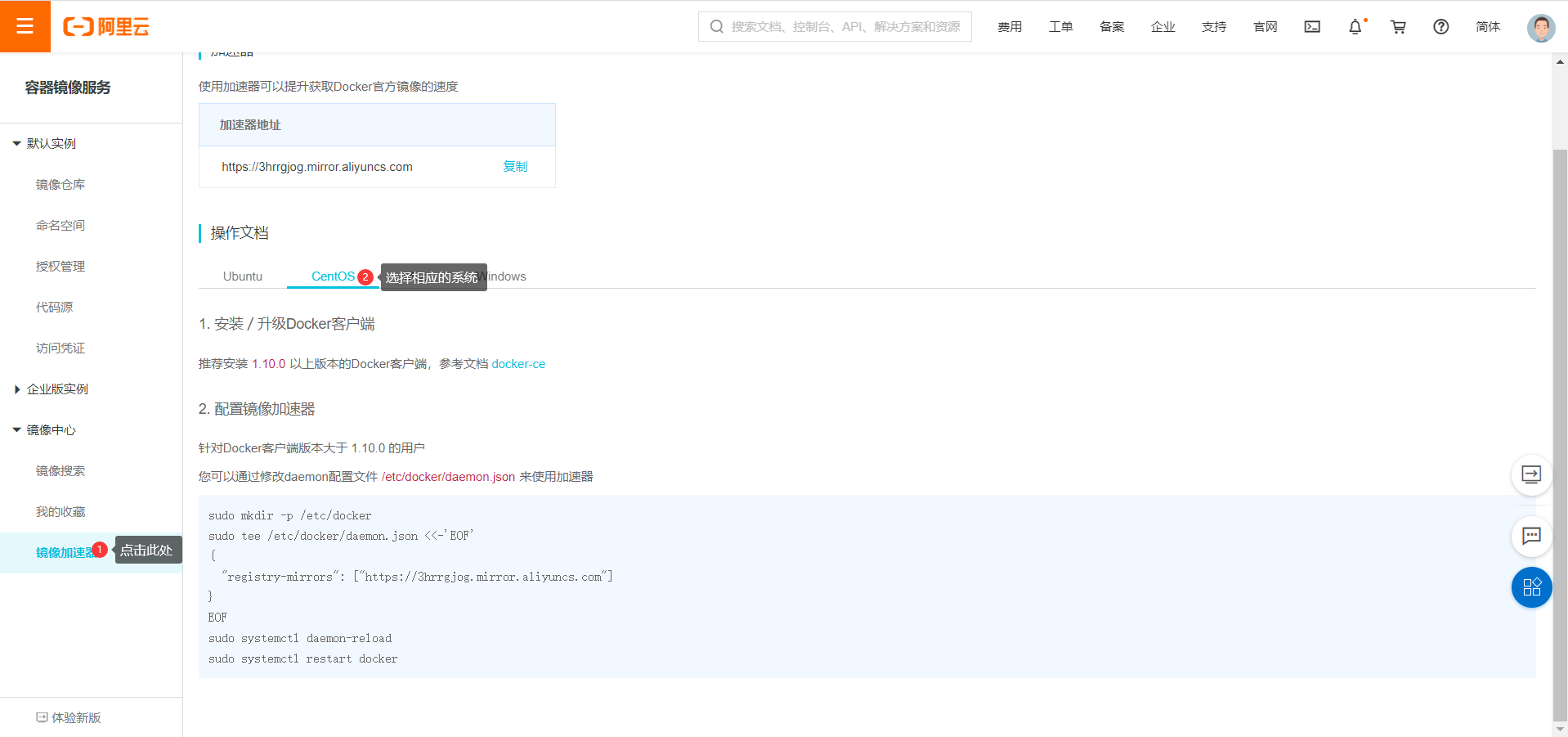Docker安装
查看Linux系统版本
1
2
3
4
5
6
7
8
9
10
11
12
13
14
15
16
17
18
19
| # 查看系统内核版本
uname -r
# 查看当前系统信息
cat /etc/os-release
NAME="CentOS Linux"
VERSION="7 (Core)"
ID="centos"
ID_LIKE="rhel fedora"
VERSION_ID="7"
PRETTY_NAME="CentOS Linux 7 (Core)"
ANSI_COLOR="0;31"
CPE_NAME="cpe:/o:centos:centos:7"
HOME_URL="https://www.centos.org/"
BUG_REPORT_URL="https://bugs.centos.org/"
CENTOS_MANTISBT_PROJECT="CentOS-7"
CENTOS_MANTISBT_PROJECT_VERSION="7"
REDHAT_SUPPORT_PRODUCT="centos"
REDHAT_SUPPORT_PRODUCT_VERSION="7"
|
安装
官方文档:https://docs.docker.com/engine/install/centos/
1
2
3
4
5
6
7
8
9
10
11
12
13
14
15
16
17
18
19
20
21
22
23
24
25
26
27
28
| # 1. 卸载旧的版本
yum remove docker \
docker-client \
docker-client-latest \
docker-common \
docker-latest \
docker-latest-logrotate \
docker-logrotate \
docker-engine
# 2. 需要的安装包
yum install -y yum-utils
# 3. 设置镜像仓库
yum-config-manager \
--add-repo \
https://download.docker.com/linux/centos/docker-ce.repo # 默认使用国外的仓库
yum-config-manager \
--add-repo \
http://mirrors.aliyun.com/docker-ce/linux/centos/docker-ce.repo # 推荐安装
# 4. 安装Docker引擎 docker-ce 社区版
yum makecache fast # 更新下载的索引,下载最新资源
yum install -y docker-ce docker-ce-cli containerd.io
# 5. 启动Docker
systemctl start docker
# 6. 验证Docker是否安装成功
docker run hello-world
# 7. 查看Docker所安装的镜像
docker images
|
测试运行Docker是否安装成功
执行docker version:
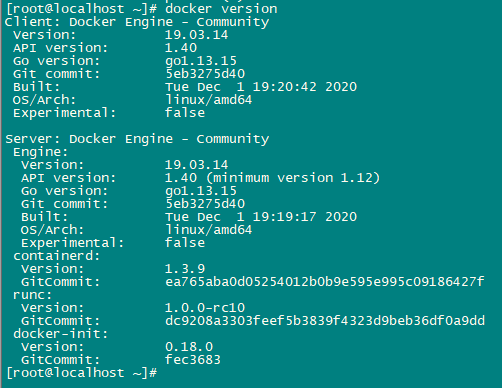
可以看到所安装docker的详细信息,安装成功!
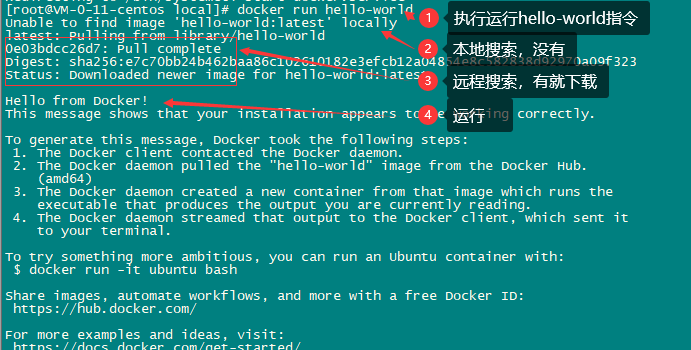
查看Docker所安装的镜像
执行docker images:

刚刚下载的hello-world就在这些镜像中
配置阿里云镜像加速
登录阿里云https://www.aliyun.com/。
选择容器镜像服务ACR。
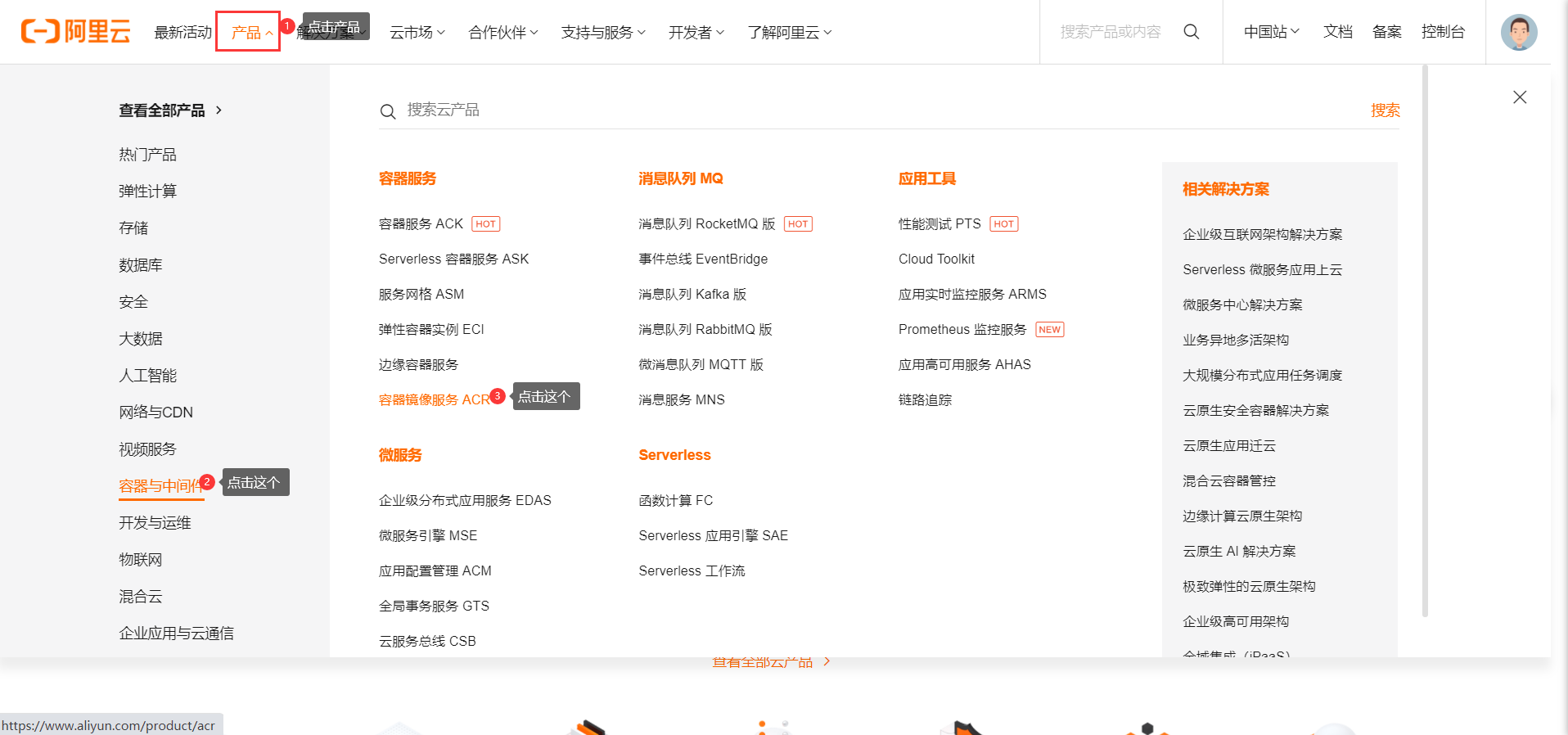
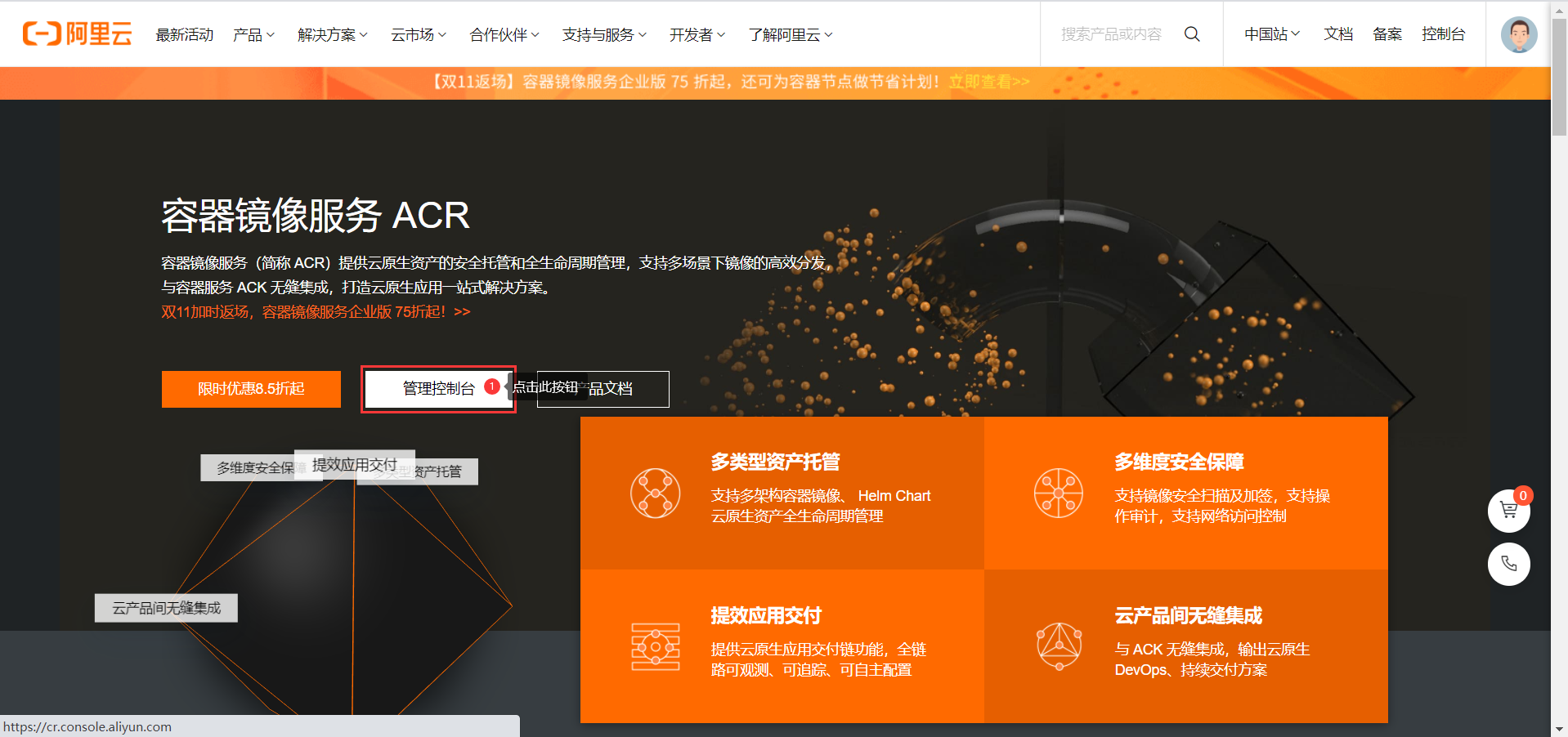
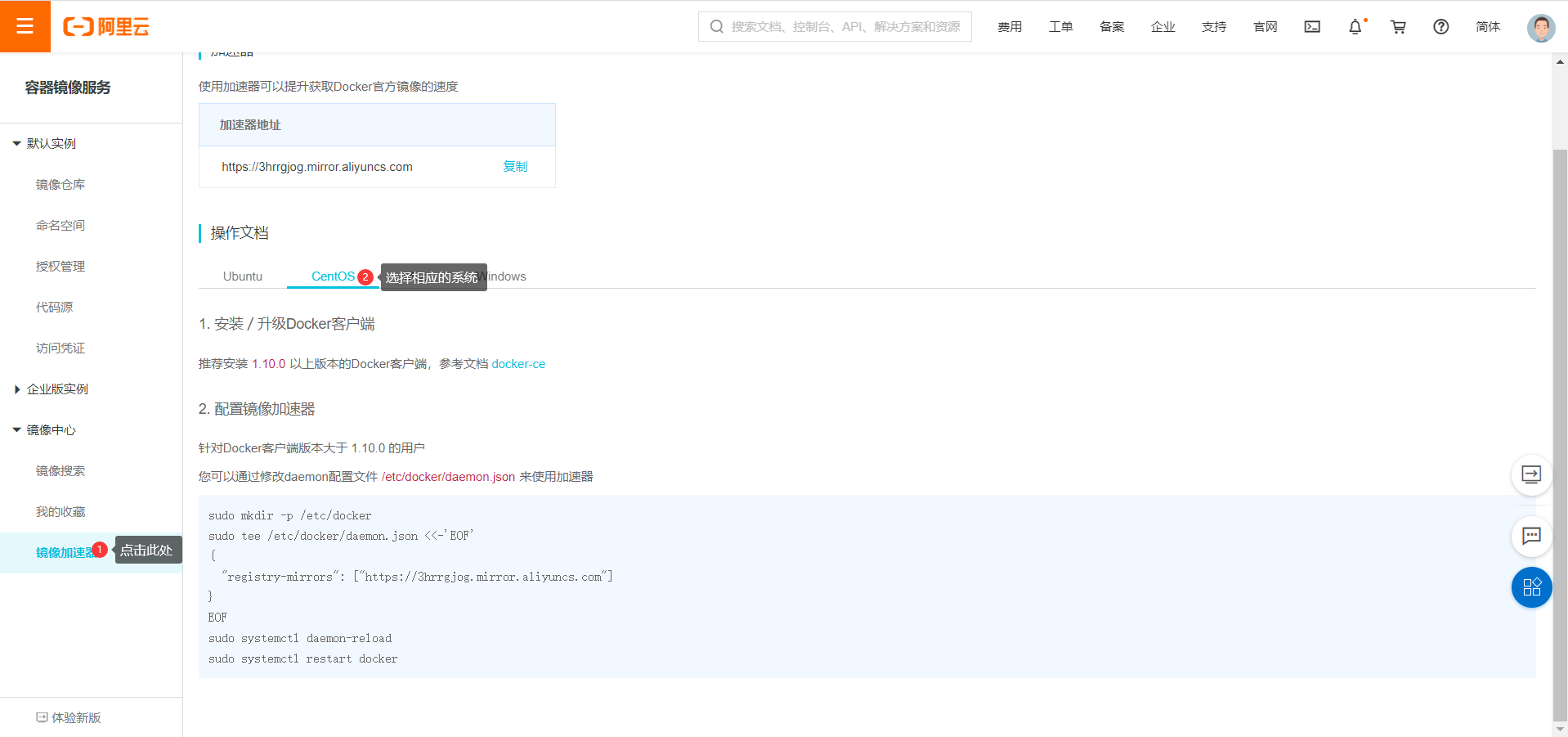
配置使用
1
2
3
4
5
6
7
8
9
10
11
| sudo mkdir -p /etc/docker
sudo tee /etc/docker/daemon.json <<-'EOF'
{
"registry-mirrors": ["https://3hrrgjog.mirror.aliyuncs.com"]
}
EOF
sudo systemctl daemon-reload
sudo systemctl restart docker
|
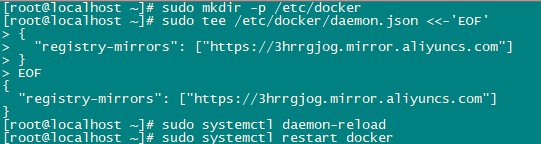
到此处配置成功
卸载Docker
1
2
3
4
| # 卸载Docker
yum remove docker-ce docker-ce-cli containerd.io
# 删除Docker路径下的文件
rm -rf /var/lib/docker
|